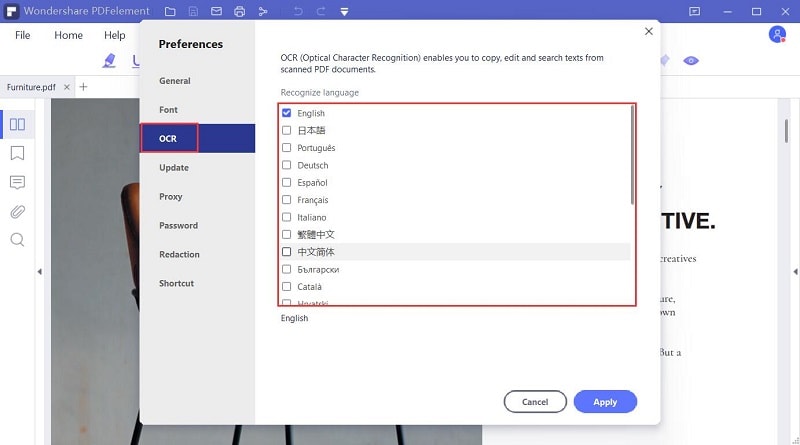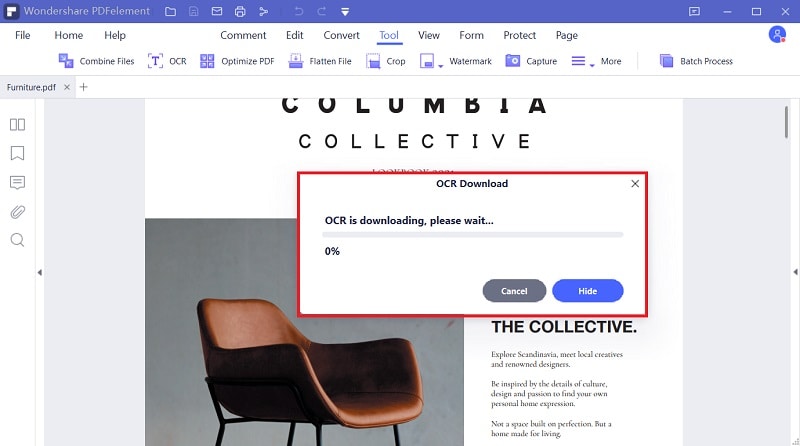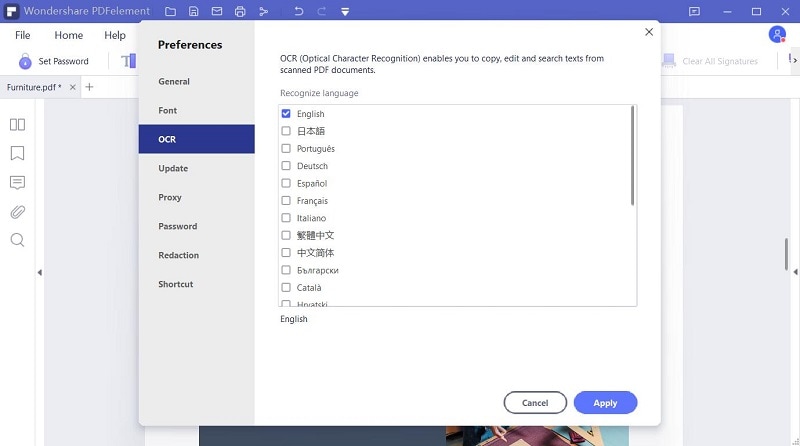Cómo ocr un PDF o una imagen
Haga click en "Elegir el archivo" para cargar su PDF escaneado o imagen, también puede arrastrarlos en el cuadro arriba. Despés de cargar, haga click en "Configuración" para definir el idioma deL documento y el formato de salida, y luego clivk en "Convertir" para iniciar el procedimiento.
Su privacidad y seguridad son nuestra principal prioridad..
Toda la información y las transferencias de sus archivos están protegidas con el más alto nivel de cifrado SSL. Todos los archivos cargados se eliminarán permanentemente de nuestro servidor después de 1 hora. No compartimos su información con nadie y su privacidad está 100% protegida.
Acceso a almacenamiento en la nube
Siéntase libre de acceder a los archivos guardados en sus plataformas de almacenamiento en la nube: Google Drive, Box, Dropbox y One Drive, todo incluido.
Convertir PDF escaneado a Word, Excel, PPT o TXT
Este servicio de OCR en línea le permite convertir documentos PDF escaneados, imágenes, faxes, capturas de pantalla y libros electrónicos en documentos editables de Word, Excel y PPT. No es necesario descargar un software en escritorio.