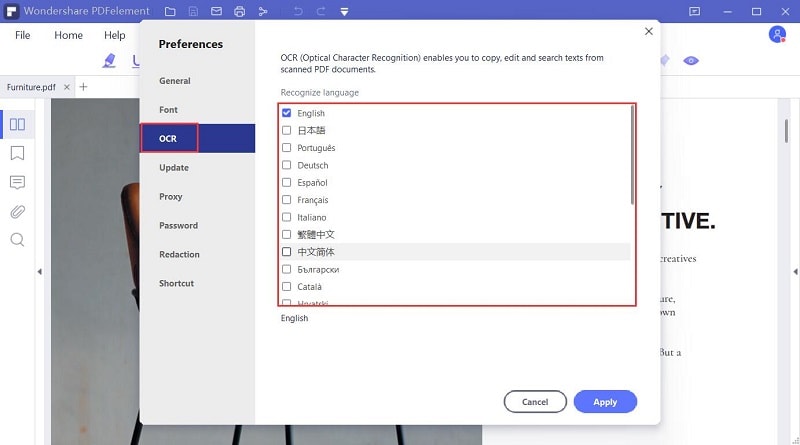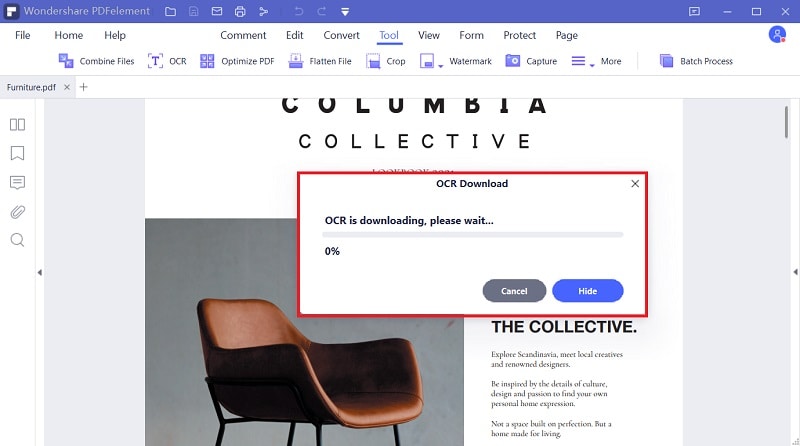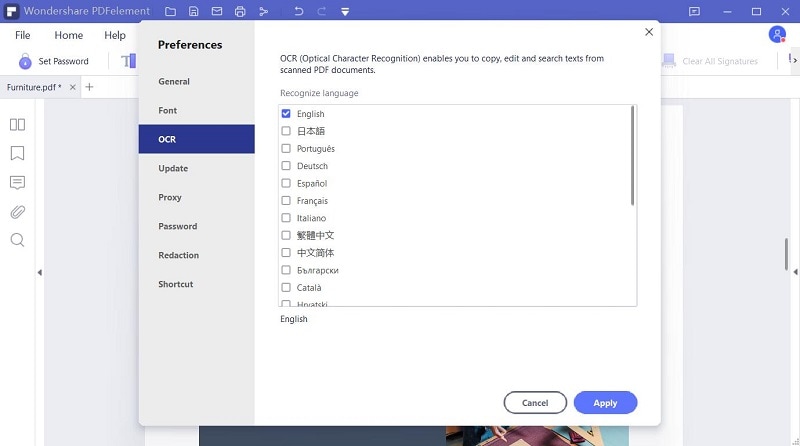Hogyan ismertesse fel optikailag a PDF vagy kép fájlokat
Kattintson a "Fájl kiválasztása" gombra, hogy feltöltse a szkennelt PDF vagy kép fájlt, de akár a fenti mezőbe is áthúzhassa őket. Feltöltés után kattintson a "Beállítások" gombra, hogy megadja a dokumentum nyelvét és output formátumát, majd kattintson a "Konvertál" gombra, hogy megkezdje a fájl feldolgozását.
Az Ön adatvédelme és biztonsága a mi maximális prioritásunk.
Minden információt és fájl átvitelt a legmagasabb szintű SSL szerint titkosítunk. A feldolgozást követő egy órán belül minden feltöltött fájlt törlünk szerverünkről. Nem osztjuk meg információit senkivel és adatvédelme 100%-osan biztonságban van.
Hozzáférés a felhőben való tároláshoz
Szabadon hozzáférhet a felhőbe mentett fájljaihoz: Google Drive, Box, Dropbox és One Drive is beleértve.
Konvertáljon szkennelt PDF-et Word, Excel, PPT vagy TXT fájlba
Ez az online OCR szolgáltatás lehetővé teszi, hogy szkennelt PDF dokumentumokat, képeket, faxokat, képernyőképeket és ebook-okat szerkeszthető Word, Excel és PPT dokumentumokba konvertáljon. Nem szükséges asztali szoftver letöltése.