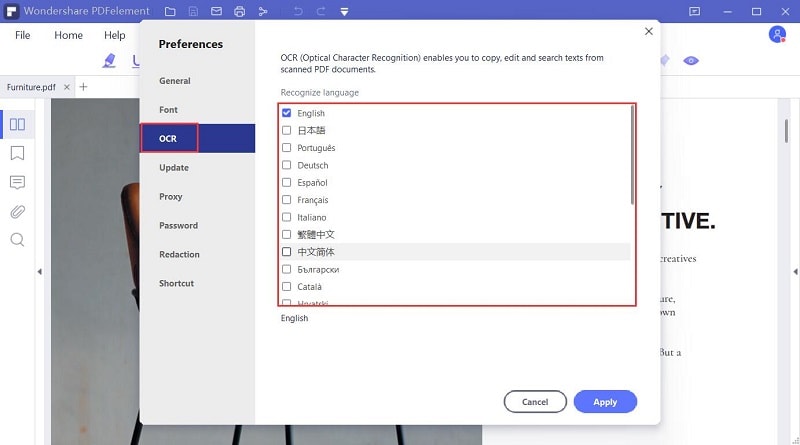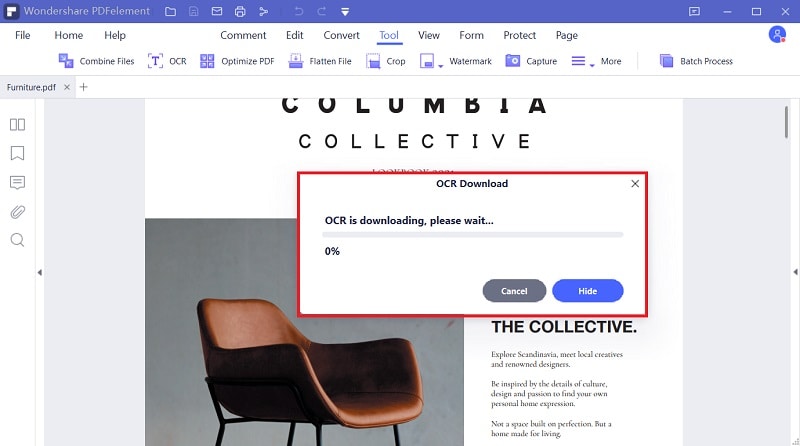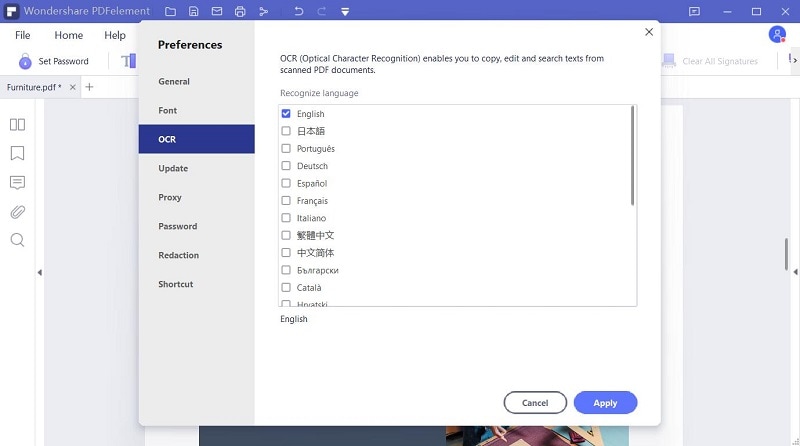Hur du kör OCR på en PDF eller en bild
Klicka på "Välj fil" för att ladda upp din skannade PDF eller bild, du kan också dra dem till rutan ovan. Efter uppladdning, klicka på "Inställning" för att definiera ditt dokumentspråk och önskade format, klicka sedan på "Konvertera" för att börja bearbetningen.
Din sekretess och säkerhet är vår högsta prioritet.
All information och filöverföringar är säkrade med den högsta nivån av SSL-kryptering. Alla filer som laddas upp raderas permanent från vår server efter en timme. Vi delar inte din information med någon och din sekretess är 100% skyddad.
Tillgång till molnlagring
Du kan enkelt komma åt filer som sparats i dina molnlagringsplattformar: Google Drive, Box, Dropbox och OneDrive.
Konvertera skannade PDF till Word, Excel, PPT eller TXT
Denna online OCR-tjänst låter dig konvertera skannade PDF-dokument, bilder, fax, skärmdumpar och e-böcker till redigerbara Word, Excel och PPT-dokument. Inget behov av att ladda ner ett skrivbordsprogram.