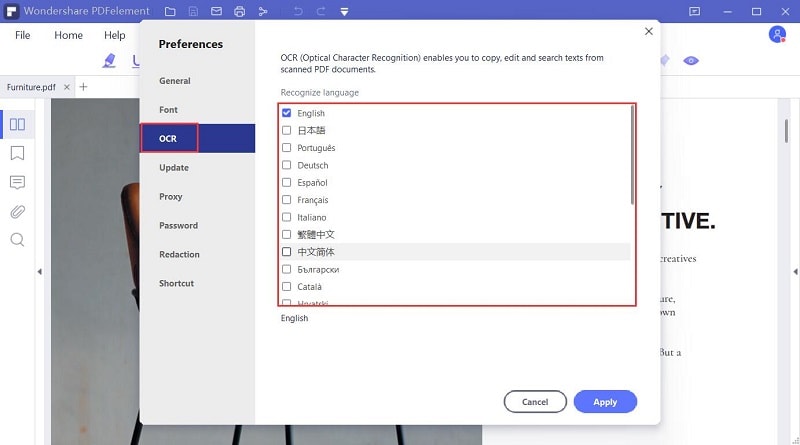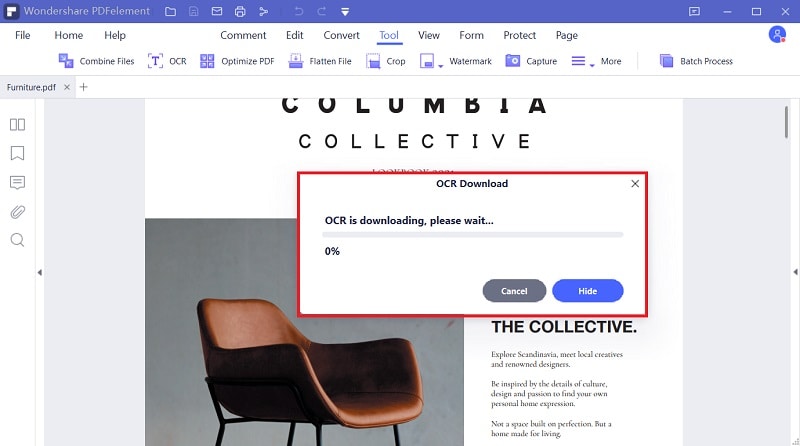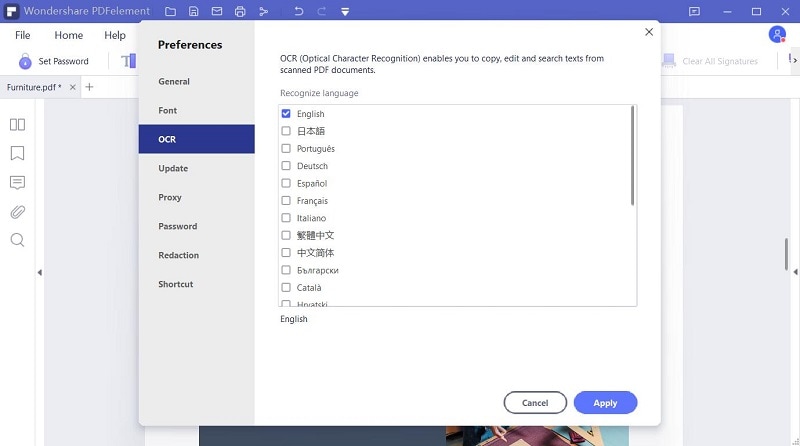Como fazer ocr de um PDF ou de uma imagem
Clique em "Escolher arquivo" para enviar seu PDF ou imagem digitalizada, você também pode arrastá-los para a caixa acima. Após o upload, clique em "Configuração" para definir o idioma do documento e o formato de saída, depois clique em "Converter" para iniciar o processamento.
A sua privacidade e segurança são a nossa prioridade número um.
Todas as informações e transferências de arquivos são protegidas com o mais alto nível de criptografia SSL. Todos os arquivos enviados serão excluídos permanentemente do nosso servidor após uma hora. Não compartilharemos suas informações com ninguém e sua privacidade estará 100% protegida.
Acesso ao armazenamento em nuvem
Fique à vontade para acessar arquivos salvos em suas plataformas de armazenamento em nuvem: Google Drive, Box, Dropbox e Onedrive, tudo incluído.
Converta PDFs escaneados para o Word, Excel, PPT ou TXT
Esse serviço de OCR on-line permite converter documentos PDF digitalizados, imagens, faxes, capturas de tela e ebooks em documentos editáveis do Word, Excel e PPT. Não há necessidade de baixar um software de desktop.