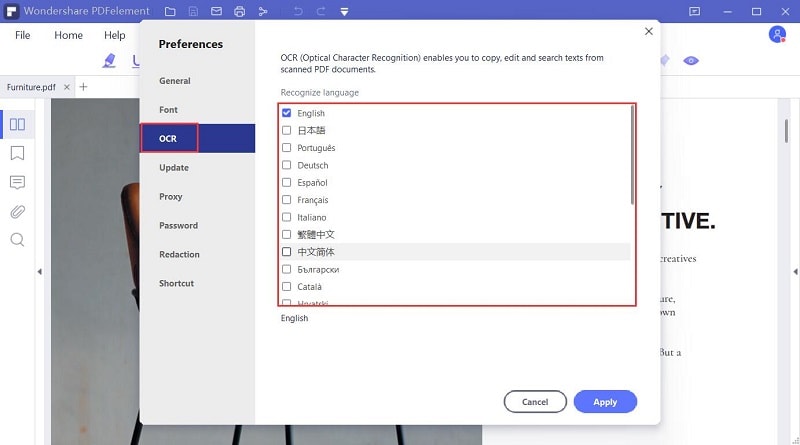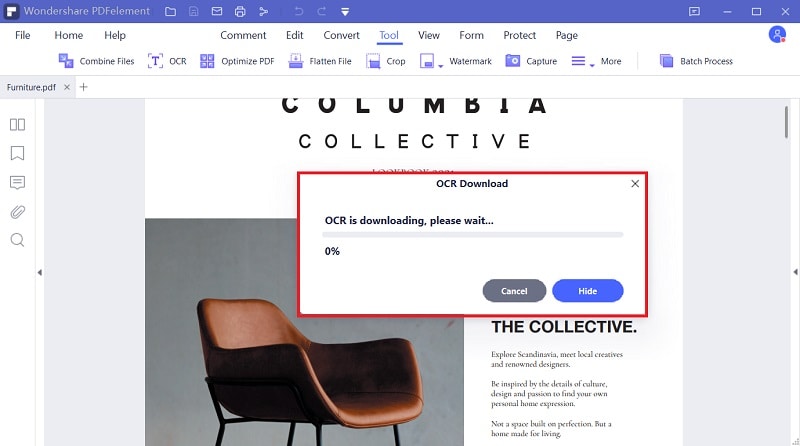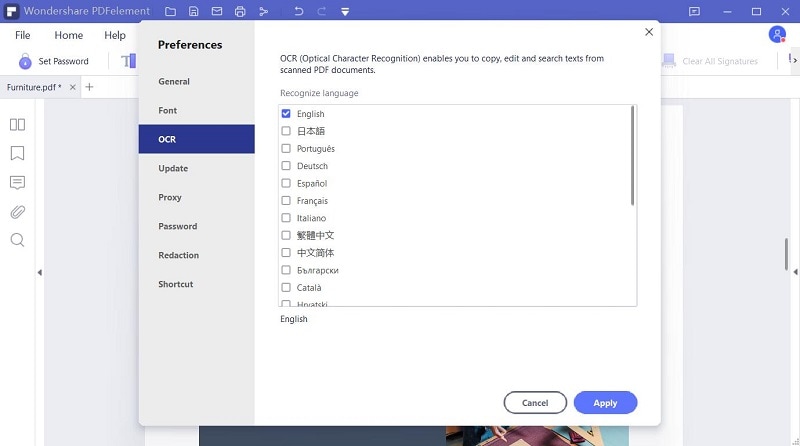Jak odczytać znaki z pliku PDF lub obrazu
Kliknij "Wybierz Plik" aby przesłać swe zeskanowane pliki PDF lub obrazy, możesz też je przeciągnąć na powyższe pole. Gdy zostaną przesłane, kliknij "Ustawienia" celem określenia języka swego dokumentu i formatu docelowego, po czym kliknij "Konwertuj" aby rozpocząć przetwarzanie.