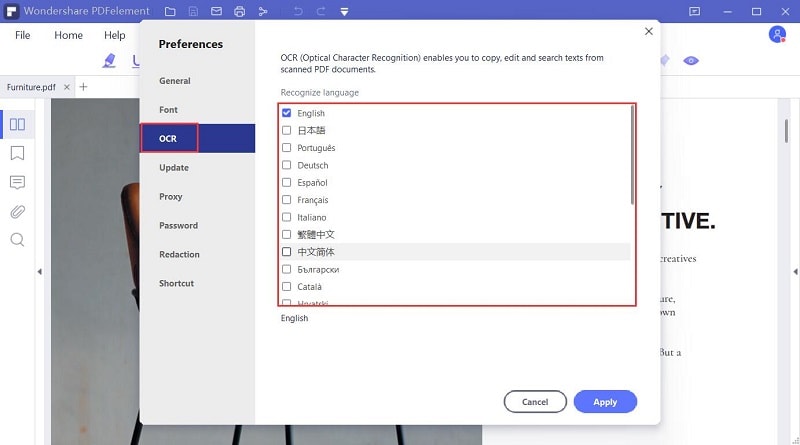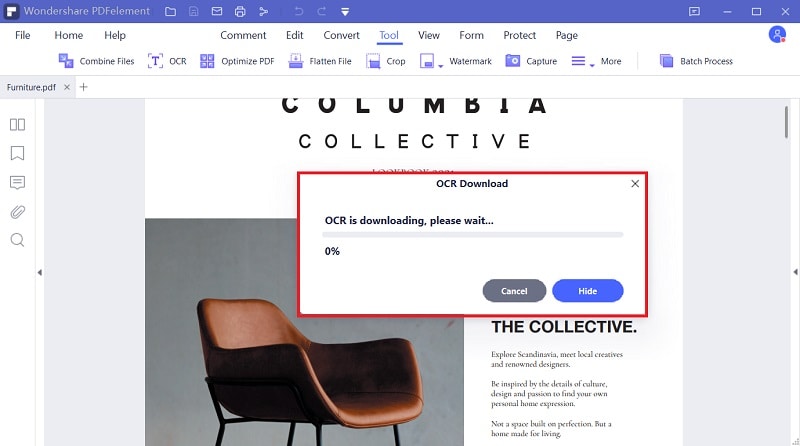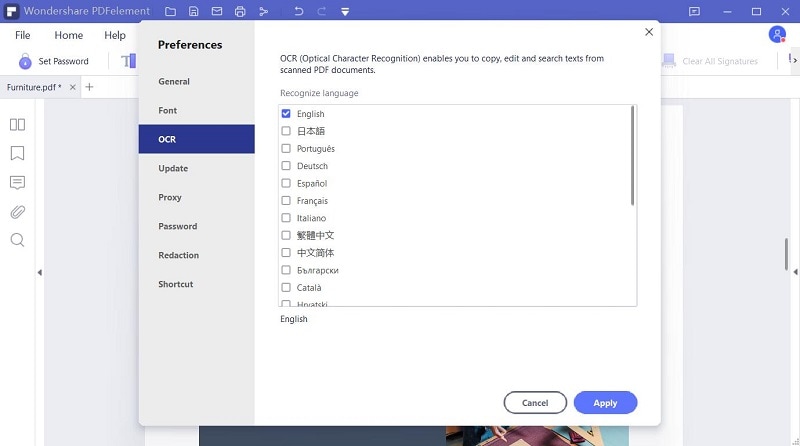PDF veya görüntü nasıl dönüştürülür
Taranan PDF veya görüntüyü yüklemek için "Dosya Seç"e tıklayın veya bunları yukarıdaki kutuya sürükleyin. Yükledikten sonra, belge dilinizi ve çıktı biçimini tanımlamak için "Ayar"a tıklayın, ardından işleme başlamak için "Dönüştür"e tıklayın.
Gizliliğiniz ve güvenliğiniz bizim önceliğimizdir.
Tüm bilgi ve dosya aktarımları en yüksek düzeyde SSL şifrelemesi ile güvenceye alınmıştır. Yüklenen tüm dosyalar bir saat sonra sunucumuzdan kalıcı olarak silinecek. Bilgilerinizi kimseyle paylaşmayacağız ve gizliliğiniz %100 korunacak.
Bulut depolama erişimi
Bulut depolama platformlarınızda kayıtlı dosyalara erişmekten çekinmeyin: Google Drive, Box, Dropbox ve Onedrive dahil.
Taranan PDF'yi Word, Excel, PPT veya TXT'ye dönüştürün
Bu çevrimiçi dönüştürme hizmeti, taranan PDF belgelerini, görüntüleri, faksları, ekran görüntülerini ve e-kitapları düzenlenebilen Word, Excel ve PPT belgelerine dönüştürmenizi sağlar. Bir masaüstü yazılımı indirmenize de gerek yok.